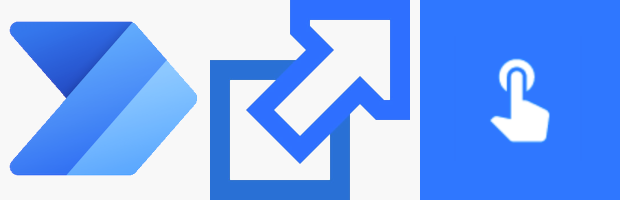
All product names, logos, and brands used in this post are property of their respective owners.
If you have a Power Automate premium (paid) plan, you have the option to share flows with “Run only users.” That allows users to execute your flow without exposing the underlying logic and connectors. Additionally, your flow can use the Manually trigger a flow trigger to collect user input before execution - a built-in, effortless form of sorts:
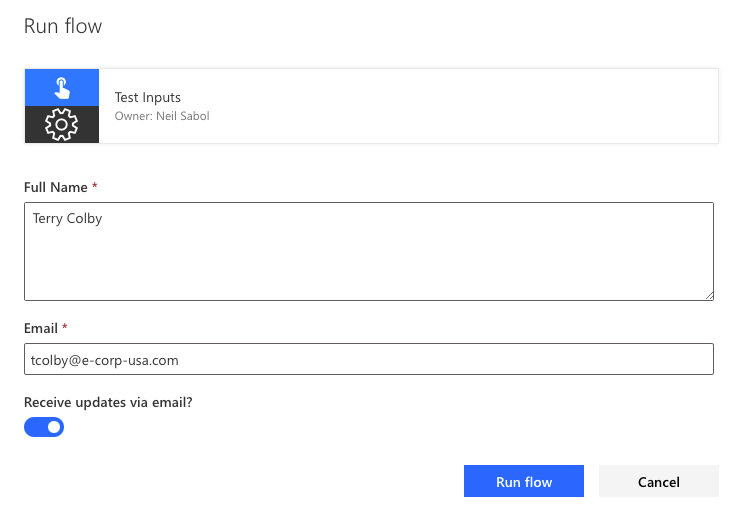
When you add users to “Run only users,” they receive an email with a button/link to run your flow:
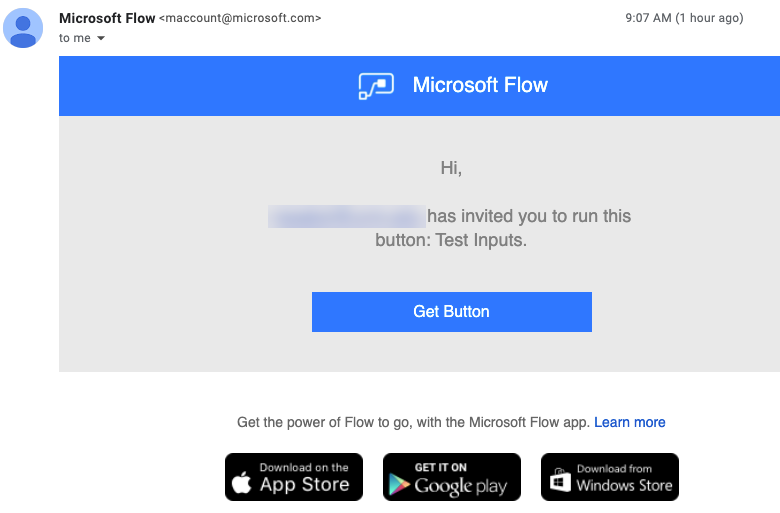
If your requirements differ (examples: publishing a link to a shared flow on your website, sending custom email messages with links to your flow), you can manually construct a direct web link to run a shared flow with this syntax:
https://us.flow.microsoft.com/manage/environments/{environment-id}/flows/{flow-id}/run
Your base URL may differ slightly, depending on the region your Power Automate instance resides.
The noteworthy part is the run component at the end. And of course, you must replace {environment-id} and {flow-id} with the real identifiers for your Power Automate environment and flow. Example:
https://us.flow.microsoft.com/manage/environments/53cabb97-d0db-490d-9c1f-d59eb354ba41/flows/637b83f9-672e-42d2-b6b0-729a61c59f0f/run
Using links like these allow users to click and run your flows via the web interface (without the Power Automate mobile app, aka Flow Buttons).