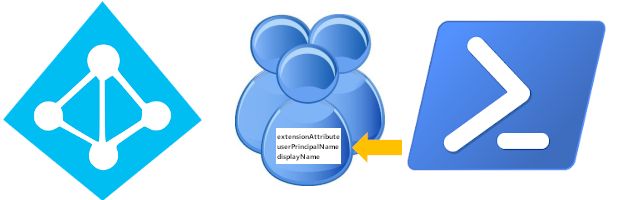
All product names, logos, and brands used in this post are property of their respective owners.
This post is yet another about Azure AD and setting attributes on accounts. I recently worked on performance tuning a PowerShell script that was designed to set attribute values on Azure AD accounts in bulk. The script used a combination of the Set-AzureADUser and Set-AzureADUserExtension cmdlets to achieve that, which doubled the number of Graph API calls and ultimately doubled the execution time of the script.
As it turns out, the Set-AzureADUserExtension cmdlet can set any attribute that Set-AzureADUser can (or at least the ones I was interested in). With that in mind, I opted to combine the commands into a single instance of Set-AzureADUserExtension and use the -ExtensionNameValues parameter (which accepts a “dictionary of strings” or Dictionary<TKey,TValue> Class variable). The documentation for -ExtensionNameValues lacks an example, and the Dictionary<TKey,TValue>[System.String,System.String] type was not immediately obvious to me, but I muscled through it and derived the following:
Install the Azure AD PowerShell module and authenticate:
Install-Module AzureAD Connect-AzureADCreate a dictionary of strings to store the attribute/value pairs:
$setAzureADUserExtensionValues = New-Object 'System.Collections.Generic.Dictionary[String,String]'Add attribute/value pairs to the dictionary:
Note that the first value in each pair is the name of the Azure AD account attribute and the second pair is the desired value of the attribute.$setAzureADUserExtensionValues.Add("CompanyName", "E Corp") $setAzureADUserExtensionValues.Add("JobTitle", "CEO") $setAzureADUserExtensionValues.Add("GivenName", "Phillip") $setAzureADUserExtensionValues.Add("Surname", "Price") $setAzureADUserExtensionValues.Add("DisplayName", "Phillip Price") $setAzureADUserExtensionValues.Add("PhysicalDeliveryOfficeName", "135 East 57th Street") $setAzureADUserExtensionValues.Add("extensionAttribute10", "CW892451")Finally, set the attributes on an Azure AD account:
Set-AzureADUserExtension -ObjectID 32ac1405-ee40-4eff-ac14-6ddd9ae99a9b -ExtensionNameValues $setAzureADUserExtensionValues
Pump users and values through that in a loop, and you can update most (all?) attributes on an Azure AD account (including Guest and B2B users) with a single cmdlet. I hope this helps someone looking to achieve a similar result.